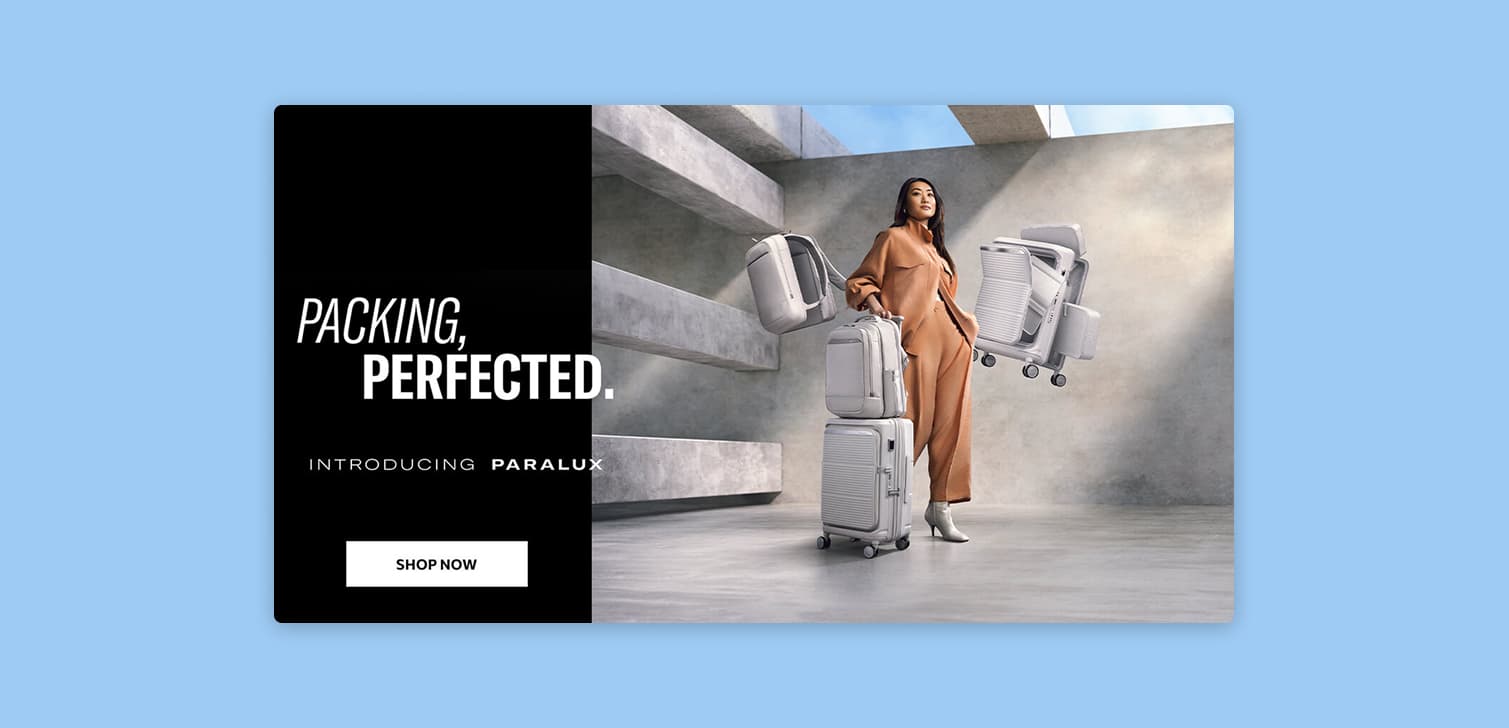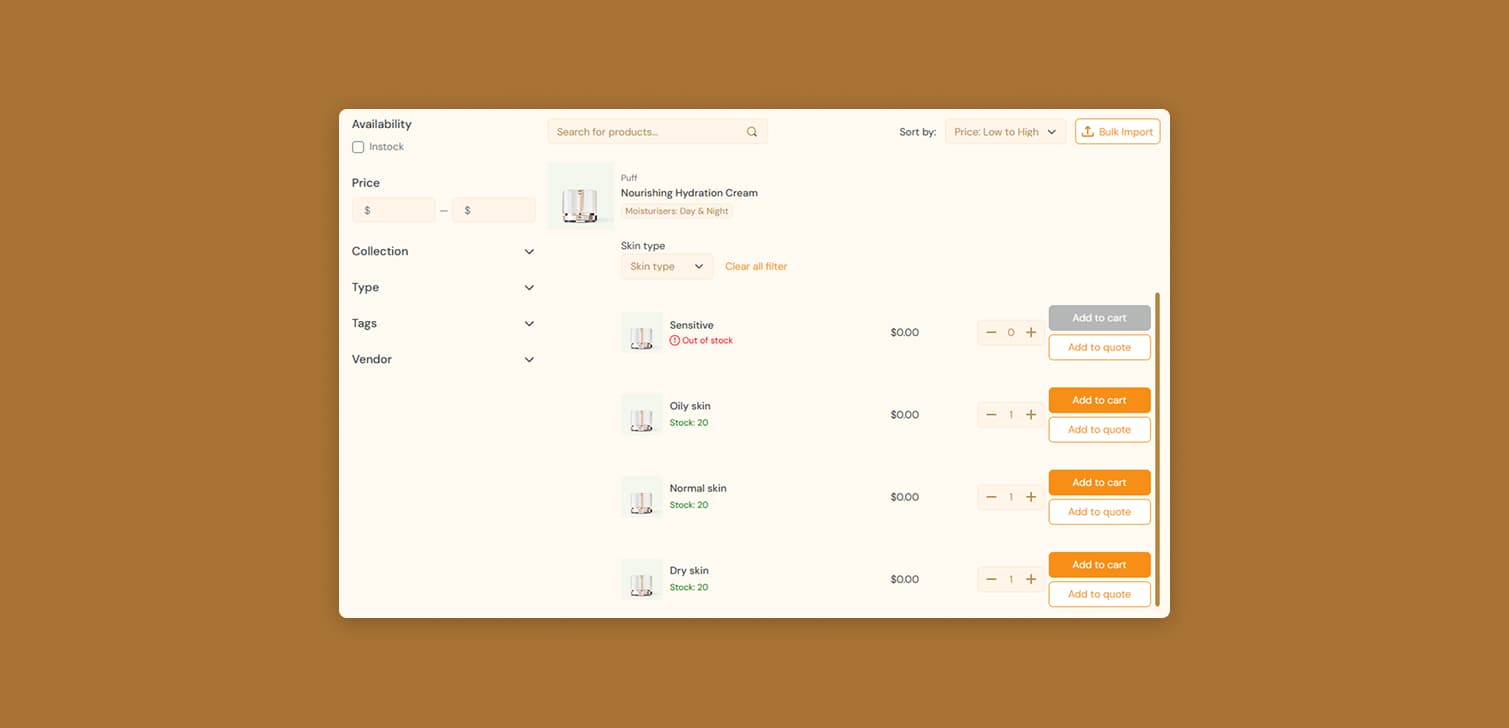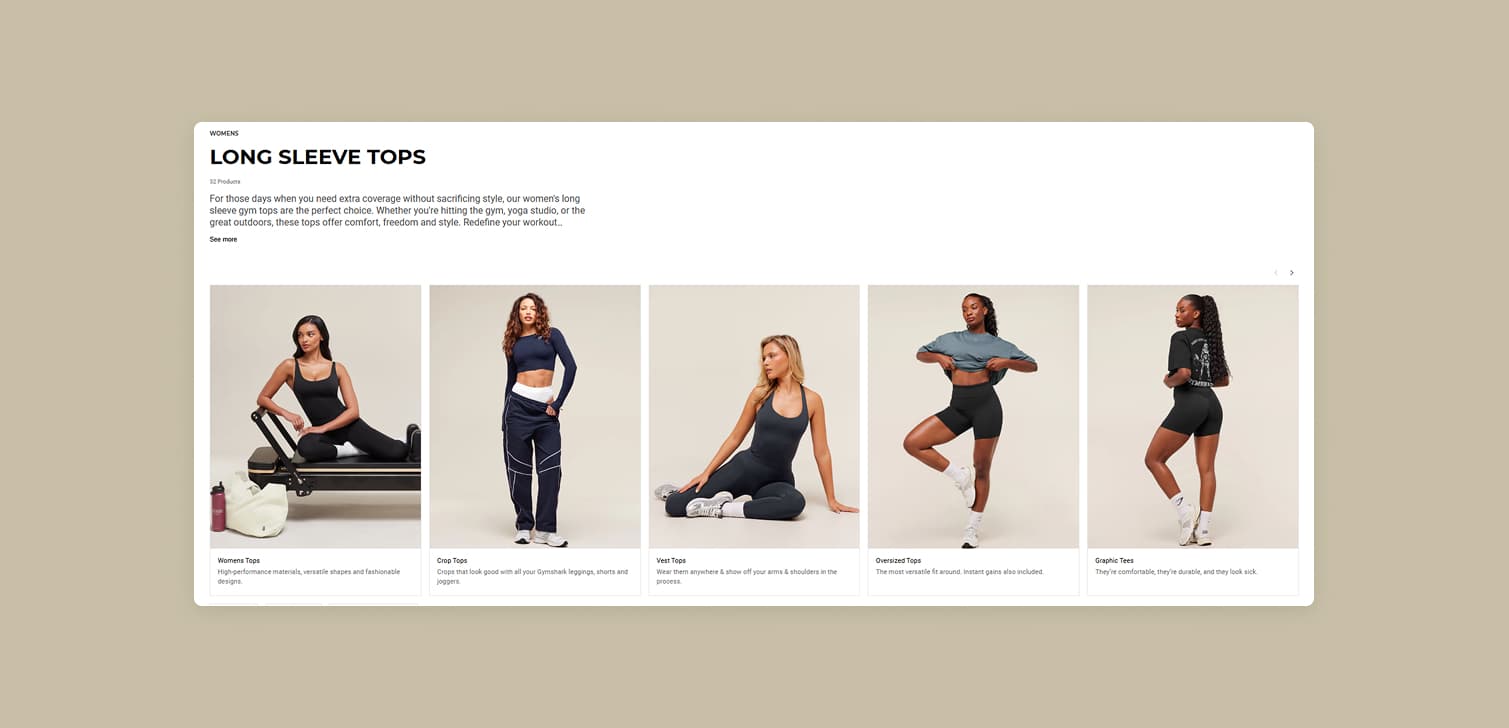A guide to Shopify digital products configuration
8/31/2022 · 7 minute read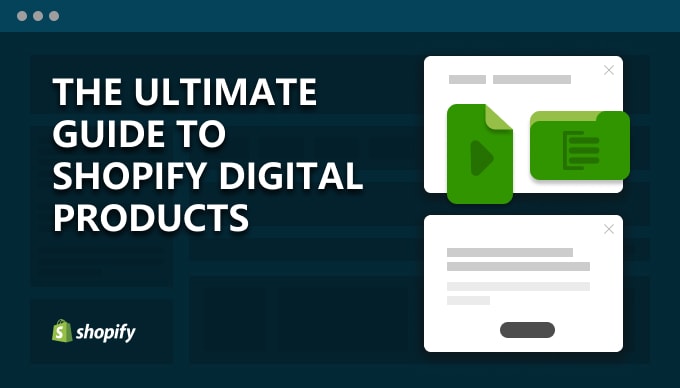
Do you have a course that you want to sell? An ebook? Any kind of product that doesn’t require shipping?
This guide is for you.
I’ll explain every step you need to go through in order to configure your store. The best ways to display your products. And I’ll answer questions to common problems.
How do I sell digital products to Shopify?
1. Adding the product
First things first:
A digital product on Shopify is usually a product that doesn’t get physically shipped / delivered to the customer.
There’s a simple way to configure your product:
Click “This is not a physical product” on the admin product page. The shipping address won’t be required, and shipping methods won’t show up on checkout.
Disable “Track quantity”. Shopify won’t track stock, so your product won’t show as out of stock.
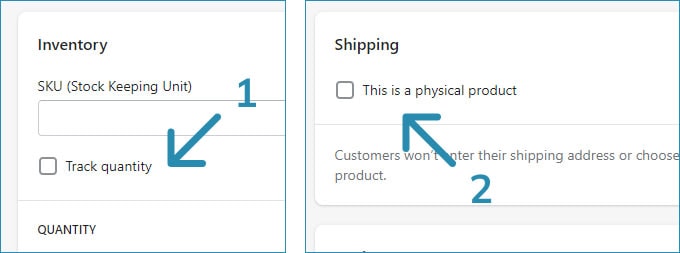
You can configure the title, description, price, collection, etc. just like any other product.
2. Updating the product page (optional)
At this point, users can buy your digital product, just like any other product.
However, you might want to change your product description or page, to include some extra information.
In that case, and if you’re also selling physical products, you may want to use a different template for digital products.
To do this, first follow this guide to create the template. Then, go to the theme customizer and select it. You can then add different sections.
(If for some reason wanted to only have custom links to the product, and avoid assigning the theme template, read here.)
Some extra content you might want to include:
A sample or preview. Create a short video, PDF, audio file. Then, upload it to Settings / Files of your Shopify dashboard. You can copy its link and paste it in the product description. Or as an attribute of an html element, like a
videotag. Or, directly add it to a theme section that you’ll include in the template.A tutorial or instructions. Digital products might be more complex to use than physical ones. You can add a section with a list of installation instructions, a video tutorial, etc.
Terms and guarantees. You can add a rich text section with specific terms around your product. Or a set of badges with trust signals and guarantees / refunds.
Remove the quantity selection. Most of the time, it doesn’t make sense to allow the user to select multiple units of the digital product. You can remove or disable it. If your theme doesn’t allow that, you can use custom code.
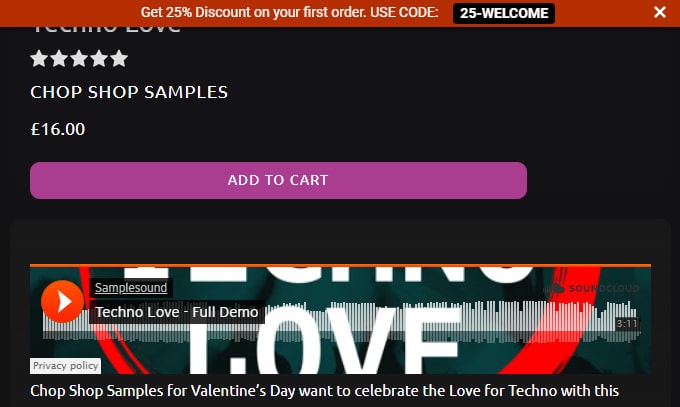
Example of a digital product sample
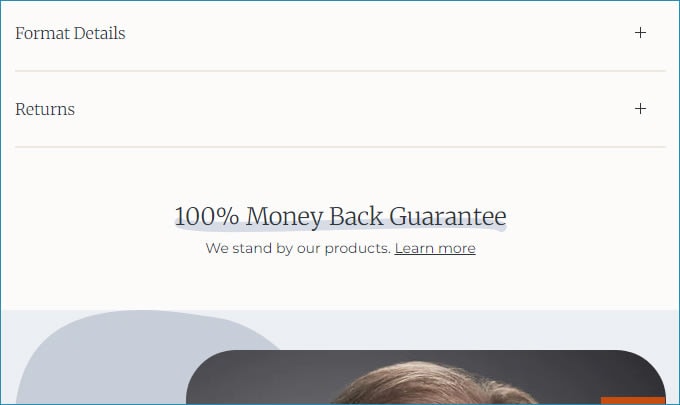
Example of a money back guarantee
3. The checkout
This is how your product is sold on your website:
The customer opens the digital product page.
They click on “Add to cart” or “Buy now”, or other payment button.
When they checkout, they add their info, pay, and that’s it. They have now ordered the product.
Other sales channels have a similar flow.
Now, how do they actually acquire the product?
This depends on the type of product.
4. Providing the purchased product to the customer
Normally, when you receive an order, you ship the goods to the customer. If it’s a POS order, they are usually handed to them in-store.
With digital goods, it depends on what kind of product you’re selling. Here are the main ones:
Files: A video. An e-book, doc file or PDF. Audio files or music. A folder or zip file with any kind of material. Software or other files. Tickets or other documents to print. In all these cases, the customer needs to receive one or more files.
Access to content: For example, digital courses, lessons, classes, seminars, events. There, the user needs to gain access to restricted material. Which means material that’s not public for everyone to see.
For both cases, you’ll find plenty of apps on the Shopify app store.
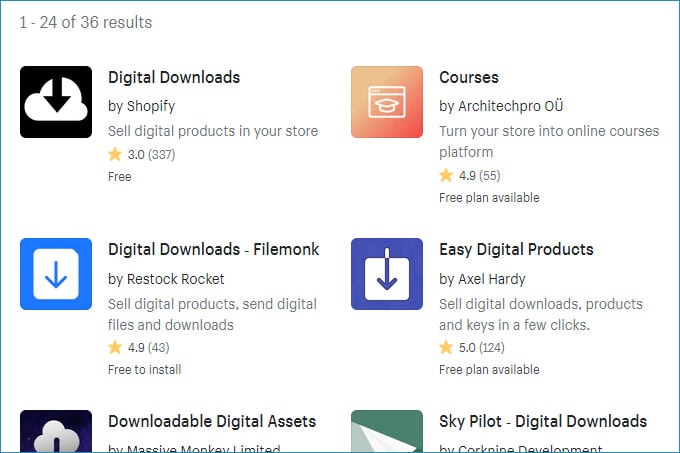
File downloads are much simpler. Most apps do the exact same thing: They let you upload one or more files to link to the product. When the user purchases it, certain actions take place:
The download link is shown on the order confirmation (“Thank you”) page.
The download link (or access to it) is emailed to them.
There’s a specific page on the store where the user can access the download link.
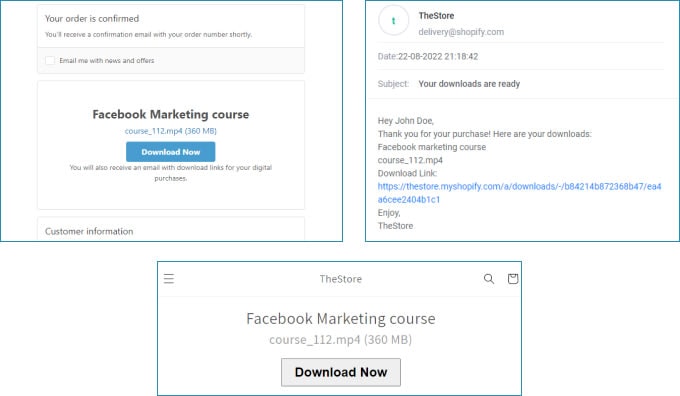
When it comes to more complicated content, e.g. courses, you might need a more complicated interface. There are specific apps that take care of this.
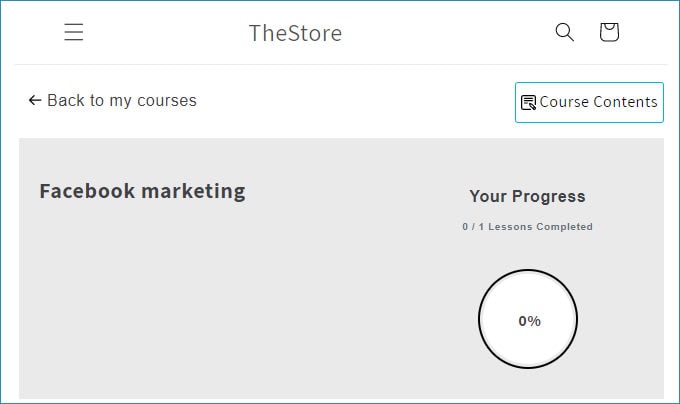
Frequently asked questions
How do I automatically fulfill only the digital products of an order on Shopify?
Two alternatives:
First, look at your app’s settings. Most digital download apps have an option to automatically fulfill only the digital products, while the rest of the orders remain unfulfilled. Here’s an example on Shopify’s app, Digital Downloads:
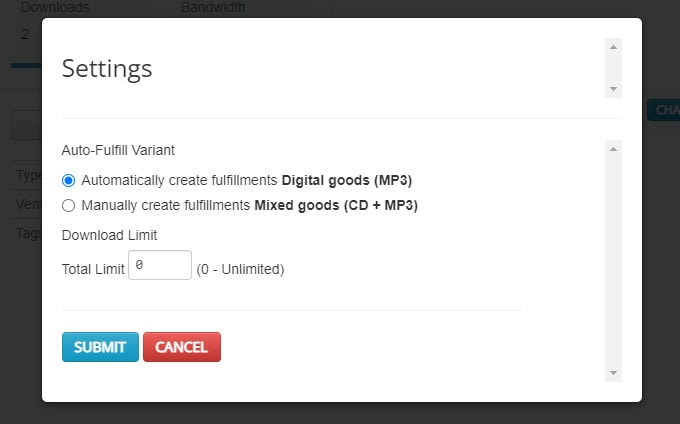
Or, you can make use of Shopify’s option to automatically fulfill gift cards. To do this:
Create the product as a gift card product
Make sure you’ve opted into automatic fulfillment for gift card products
Connect your chosen digital downloads app to the product
Make sure you’ve created a test order, and updated the Order Confirmation Page and emails
How do I give out free e-books or PDFs on Shopify?
To give out free digital material, you’ll want to skip the digital products altogether. You don’t need the user to have to go through the entire checkout.
A few ways to do this are:
A custom coded Liquid section
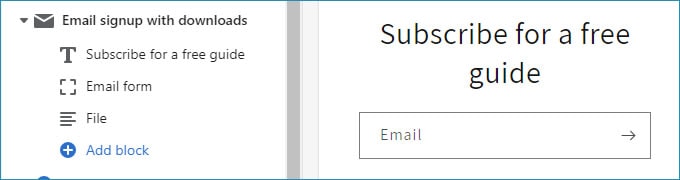
Shopify Flows
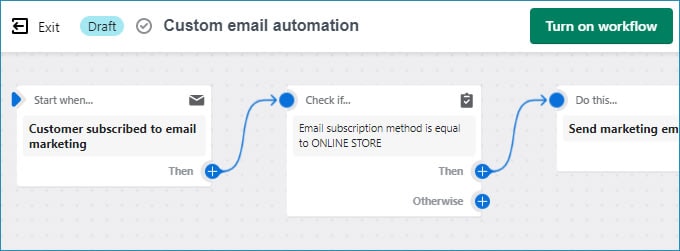
A marketing app, you’ll find plenty here.
How do I skip asking for the customer’s address on the Shopify checkout?
Unfortunately, you can’t. The customer will need to add a billing address. And unless you’re on the Shopify Plus plan, you can’t edit the checkout template.
(This is actually something that the Shopify checkout, even if it's optimized, should give you more control with.)
However, if the order includes a physical item, you can make sure that you’re not asking for an address twice.
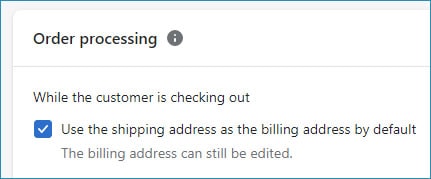
How do I sell physical products together with Shopify digital products?
Sometimes you’ll want to send a physical product with its corresponding file together. For example, you’re selling a product with a design and you also want to send the design file along with it.
The easiest way is to enable the “This is a physical product” checkbox. Probably enable inventory tracking too. Then, use your digital downloads app to add the file, and make sure it won’t automatically fulfill the order, unless you need that to happen. This will treat the order as usual, but will also email the file / display the link on the Order Confirmation Page.
Alternatively, alter the order confirmation email and add the link to the file. You might need to use custom Liquid to fine-tune this for specific products. You’ll also need to host the file somewhere, for example upload it to Settings / Files.
You can also use some custom code on the order status page, to add the link there too, in case the customer misses the email. Here’s a really basic snippet you can paste in customers/order.liquid.
{% comment %}
Fill in the handle of the product that has a digital download
and the file url
{% endcomment %}
{% assign product_with_download = "testdownload" %}
{% assign file_url = "https://cdn.shopify.com/s/files/...?v=1661103759" %}
{% for line in order.line_items %}
{% if line.product.handle == product_with_download %}
Don't forget your <a href="{{ file_url }}">digital download.</a>
{% endif %}
{% endfor %}Another way is to create a different variant or a different product. Then, connect it to your digital downloads app, and you can add the file there. But the customer will need to add both products to cart (physical and digital).
The solution to that is to create a bundle for both products. You can alter the page template with custom code, so that both items get added to cart when the user adds the physical product.
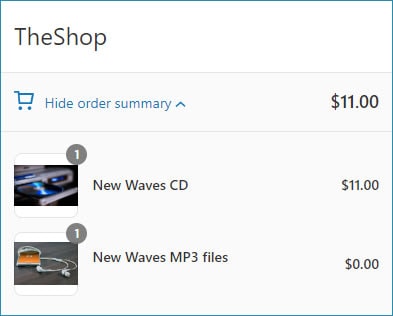
How do I setup digital subscriptions on Shopify?
This depends on how you want to distribute the digital content. Most of the time, if you just want to keep giving access to a page where the content or links will be provided, you can use any Shopify subscriptions app.
How do I sell personalized / customized digital products on Shopify?
This has to do with what the dynamic content / file will depend on.
One classic example, a custom field the user fills in before checkout.
If the field is a dropdown, you can achieve this if you add different variants to the digital product. Link the variants to their corresponding files, through your digital products app.
If the field is more complex, like a text input, or customer data, you need more advanced solutions.
Usually, apps let you upload a specific, static file. However, some digital downloads apps let you add different links per case. This is usually available on more expensive plans.
Or, you can disable your app on the product, to treat it as a regular product. Then, use a third-party service to generate a download URL. You can then add it to the Order Confirmation Page, email, and account page. This will need custom code on Shopify’s side, and perhaps on the service. For example, you can add an Order Confirmation Page script that reads the customer’s email and requests a URL from your third-party service based on that. Once the service provides the URL, the script can show it on the Order Confirmation Page.
How do I sell Shopify digital products on the Facebook sales channel?
Unfortunately, at the moment of writing you can’t sell digital products on Facebook listings. Here is Meta’s policy.
How do I refund digital products on Shopify?
You can follow the normal refund / return, same as any other product on Shopify.
Some considerations:
If you’ve sold a file, the customer can keep a copy of it, even after a refund. Still, there’s an extra step you might want to take: invalidate the download link, in case the customer attempts to download again. Unfortunately some apps, like Shopify Digital Downloads, don’t take care of this process. If you need to be able to do that, a custom solution might be necessary.
For content hosted on another platform, like courses, you will need to manually delete the user. To do this, log into your admin dashboard and find out where you can manage users.
In any case, when you decide on how to distribute your digital goods, you need to also decide on a refund workflow.
How do I sell my digital products on a website other than Shopify?
Like any other product, you can use the Buy Button channel. The user will get directed to a regular checkout. Eventually, they will end up on the Thank you page, and receive an email from your store.
How do I remove the quantity selection on the Shopify product page?
Some themes, like Dawn, allow you to remove the quantity selection block. You can do this from the theme customizer.
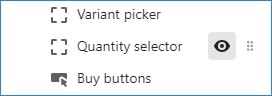
If your theme has no such option, you’ll need to update the product template’s code. Usually, there’s an input or select html element that you need to comment out.
How do I sell a specific number of units of a digital product on Shopify?
You can enable “Track quantity” and disable “Continue selling when out of stock” on the product page.
How do I sell files that are lots of gigabytes?
The file limit on the regular Files page in Shopify is 20MB. An app like Digital Downloads allows for up to 5GB of file size.
Here are a few of options:
Split the file into multiple files. You can use ZIP to do this. You’ll need to update the templates or emails that provide the link to the purchased content, to add multiple links.
Host the file on a third-party service. This will also need an update of the templates, but you’ll only need a single URL from the service.
Instead of file downloads, use a hosting platform. If you’re selling video, upload to a video platform. If you’re selling large design files, upload them to a design app that works on the Cloud and share with the customer.
How do I show a preview of my Shopify digital product?
Most themes will allow you to display sample content on the product template, using a section.
You can either upload the preview to Settings / Files, or host it outside of Shopify.
For example, you can create a short video and add a link to it on a video section. Or, create any type of sample (mp3, PDF etc.) and upload it to a service that allows you to share it with an embed code. Then, add a custom HTML section to your template, and paste the embed code in it. It’s usually a video or iframe tag.
(Read some tips on how to easily design this kind of content on your Shopify store.)
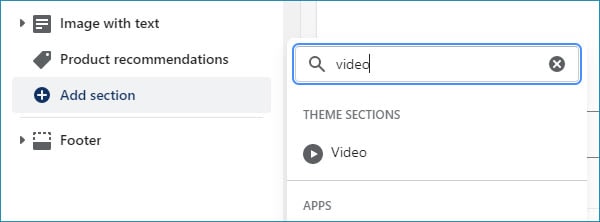
Conclusion
I hope I’ve given you some useful info about selling your digital products on Shopify. It’s a platform that can work just fine with this type of product, and there are lots of customizations to enhance the result.
If you need everything taken care of for you, or if there are any points where you can use help, you can always reach out through the contact form below.